Sylpheed Tutorial
Sylpheed Tutorial
This short tutorial will show you how to configure Sylpheed for use with Lavabit.
Step One
When starting Sylpheed for the first time, a pop-up window will show up and you will be asked to define the directory Sylpheed will use to store your messages and folders. To add a new account to an existing Sylpheed installation by selecting Create new account from the configuration menu.
After choosing a location, click Forward and select either POP3 or IMAP4. Then click Forward again.
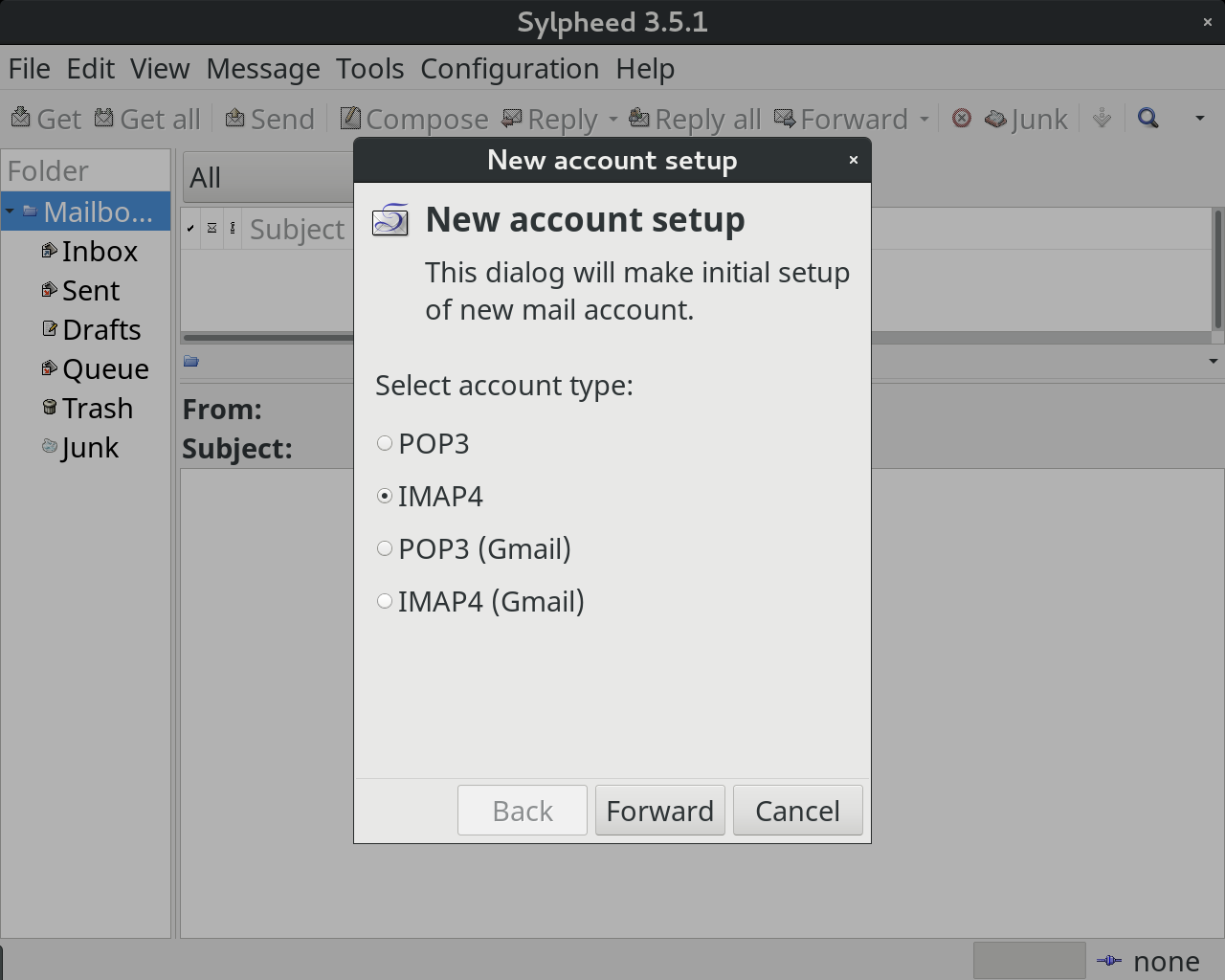
Step Two
On the next page, in the Display name fields, enter the name you would like to have displayed to your recipients. You will most likely use your full name but you are free to enter anything you wish such as your company name or a short description of the account if it serves a special purpose.
In the E-mail address field enter your Lavabit email address then click Forward.
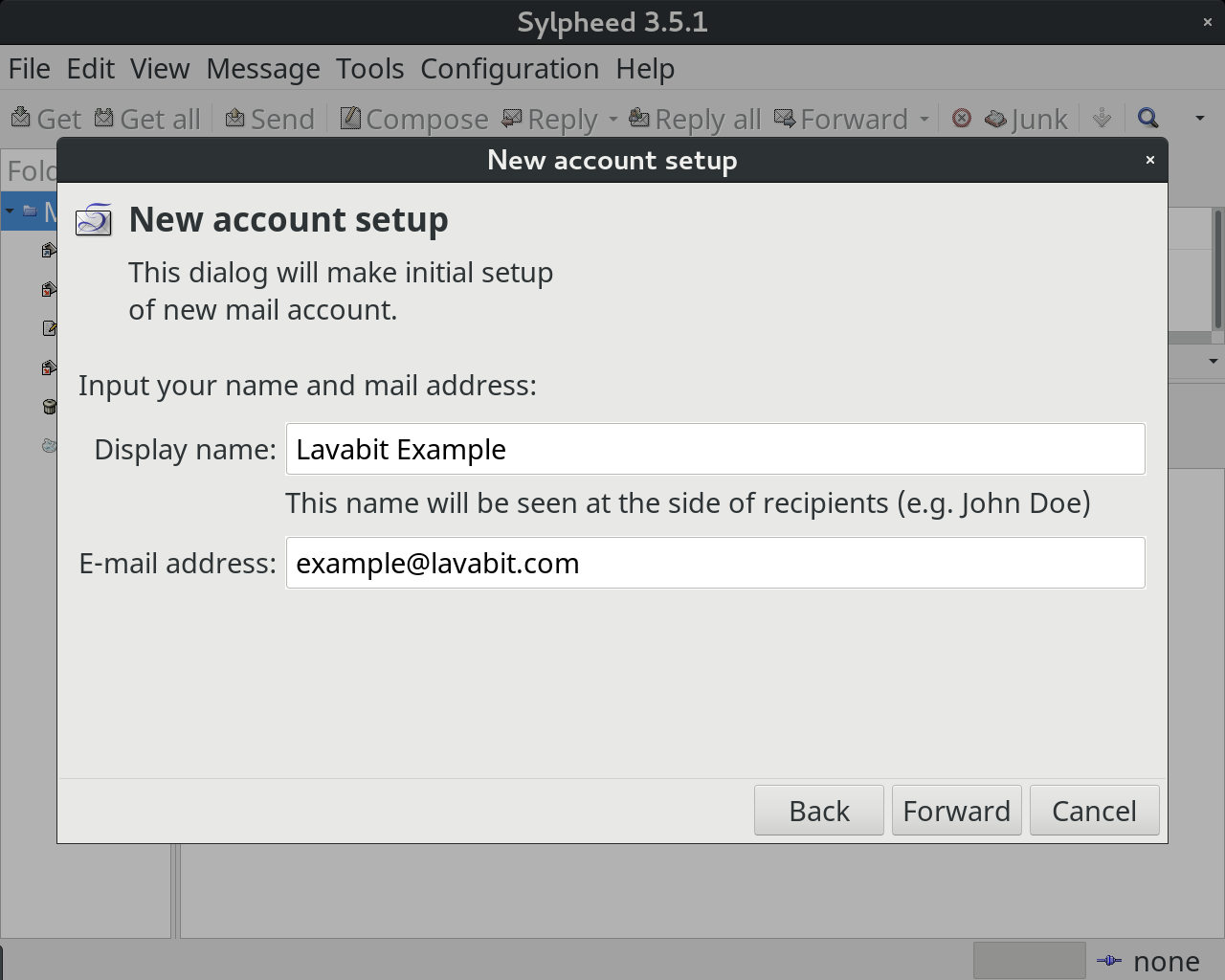
Step Three
Enter your Lavabit email address into the User ID field and fill out the server information. Make sure Use SSL is checked under the inbound server settings and both Use SMTP authentication and Use SSL are checked under the SMTP server settings.
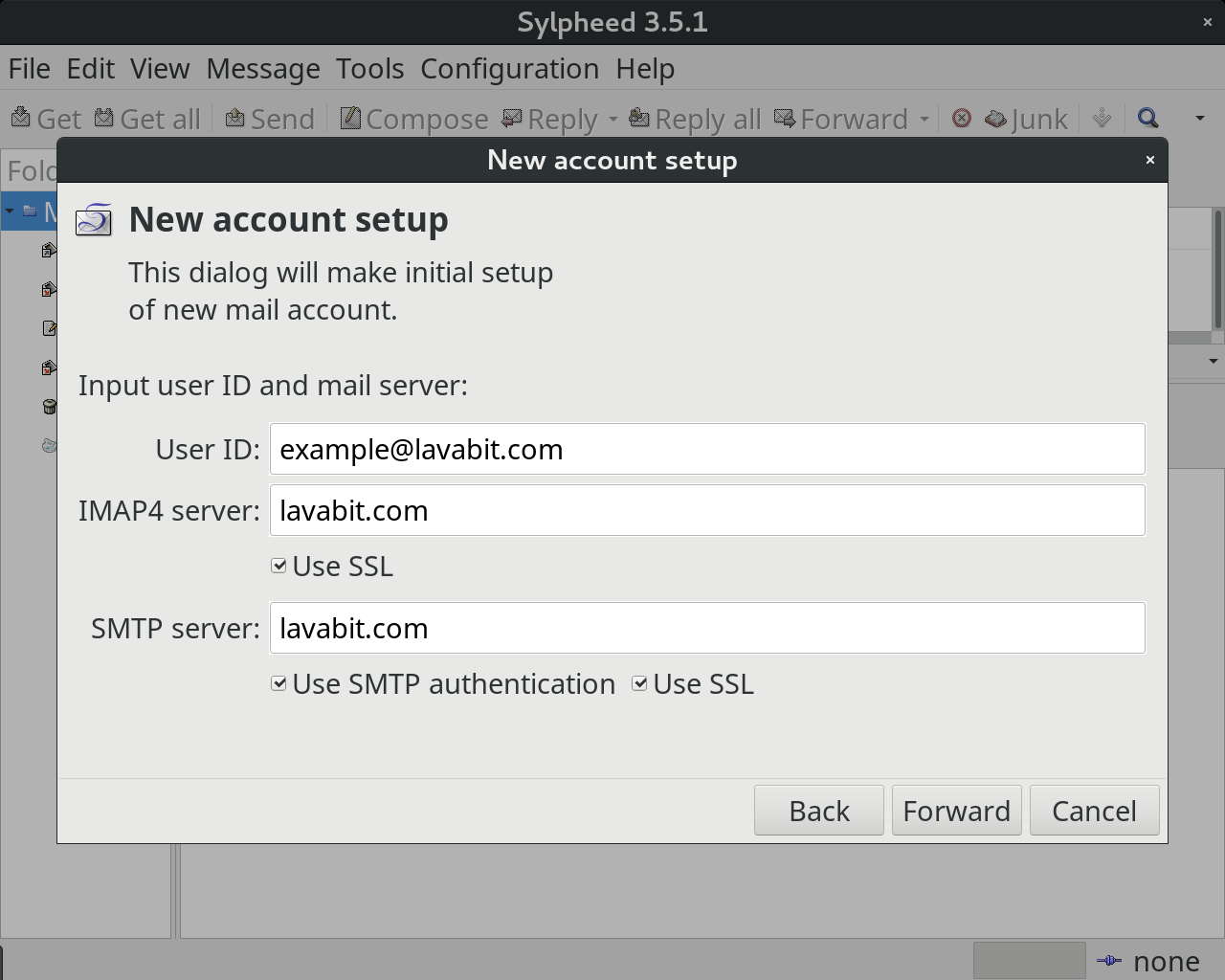
Step Four
Click Forward, review the configuration, then click Close.
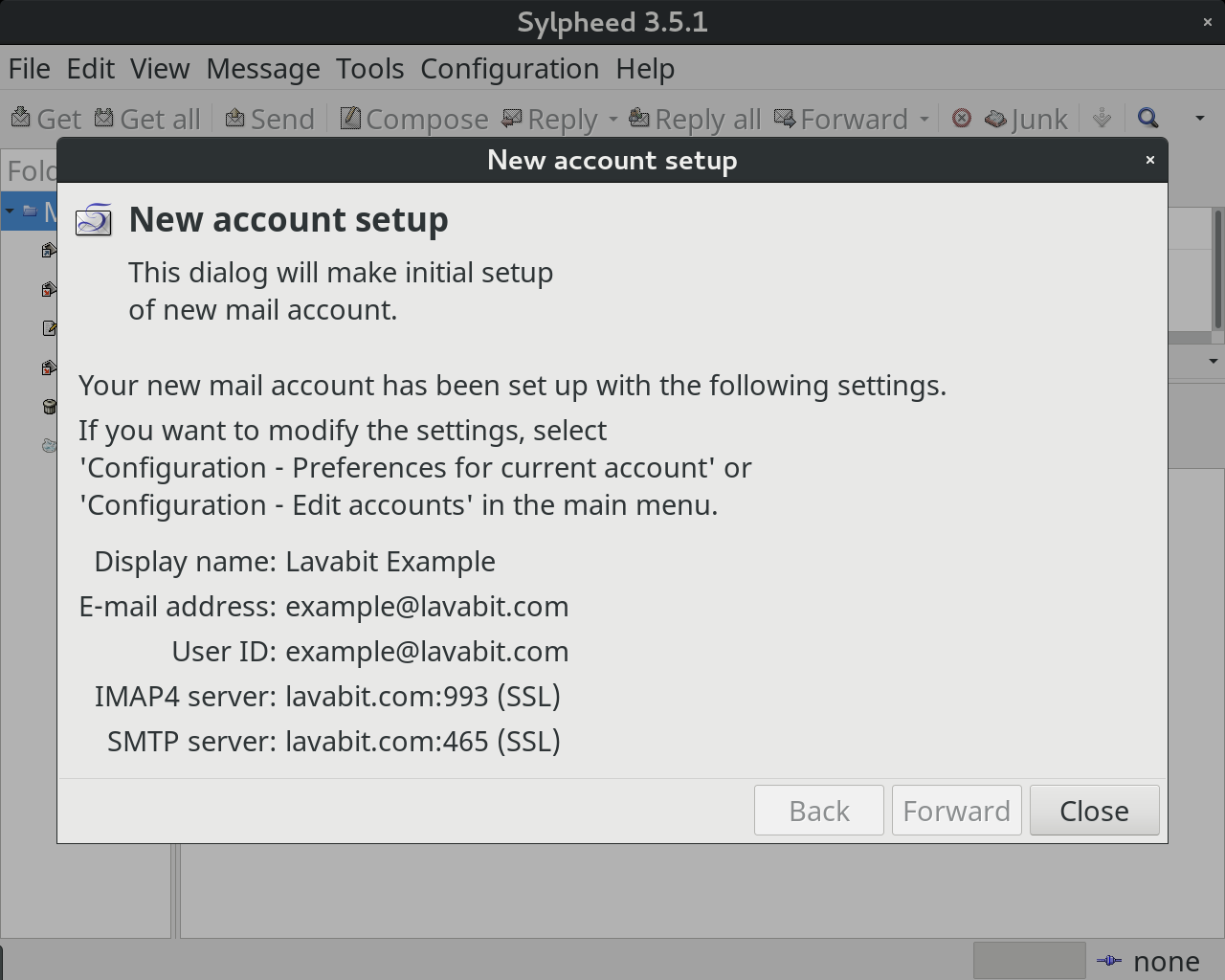
Step Five
After Sylpheed syncs with the mail server, you should see a message from the Lavabit Support Team in your Inbox. You can also try sending an e-mail to make sure your outgoing mail works as well.
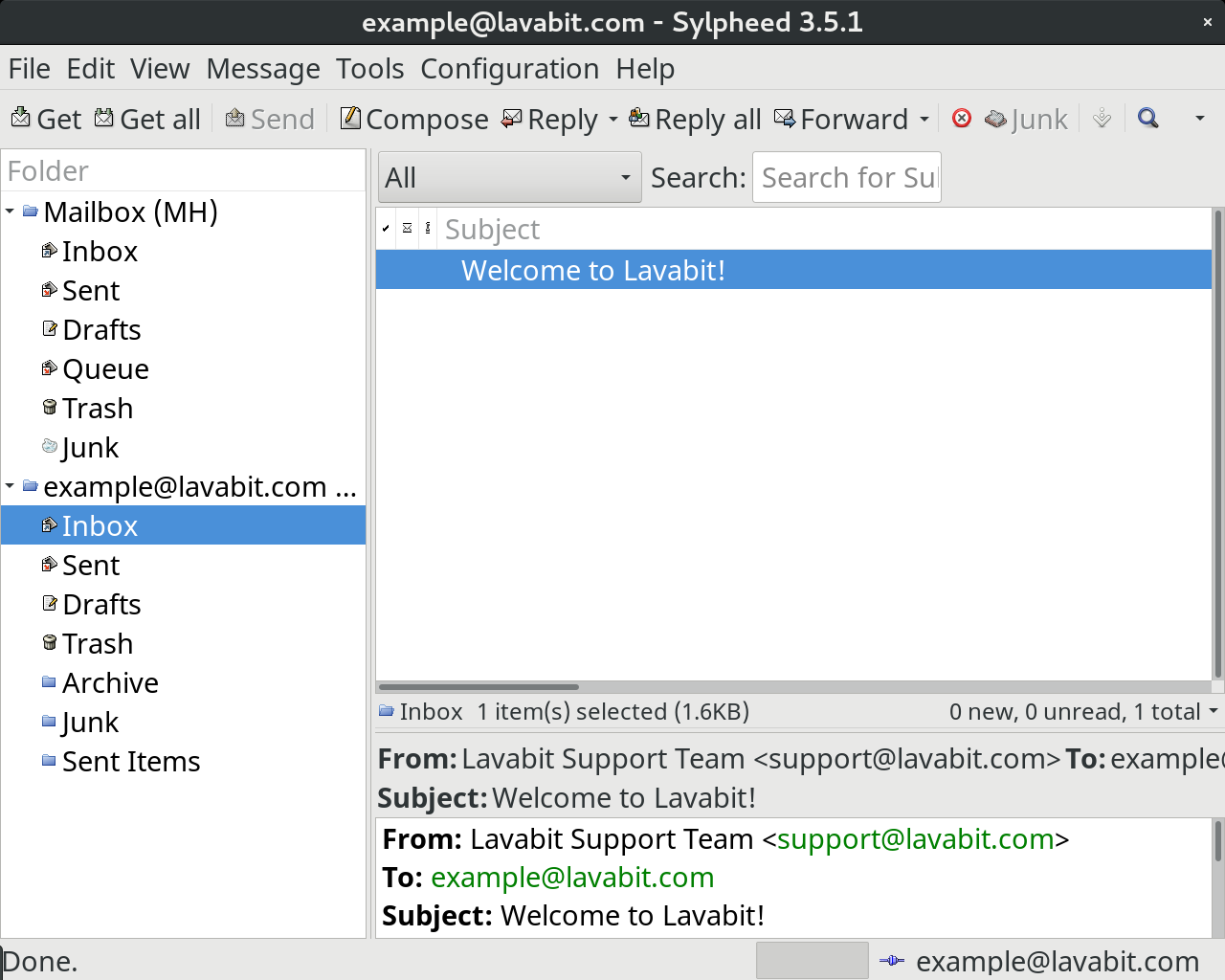 For most users, this is the happy ending to the story. If you hit a snag, please email us at
support@lavabit.com.
For most users, this is the happy ending to the story. If you hit a snag, please email us at
support@lavabit.com.
