Geary Tutorial
Geary Tutorial
This short tutorial will show you how to configure Geary for use with Lavabit.
Step One
To add a new account to an existing Geary installation, click the file icon in the top left, click Accounts, then click the plus sign button. If you’re starting Geary for the first time, it will automatically display the new account setup prompt.
First, select Other at the top dropdown menu. Then in the name field, enter the name you would like to have displayed to your recipients. You will most likely use your full name but you are free to enter anything you wish such as your company name or a short description of the account if it serves a special purpose.
Fill out the IMAP and SMTP information, selecting either STARTTLS or SSL for security (they both provide the same level) and let Geary choose the port number. You can check the box next to Use IMAP credentials to avoid having to enter your Lavabit email address and password in twice.
Click Add when you are done filling out the form.
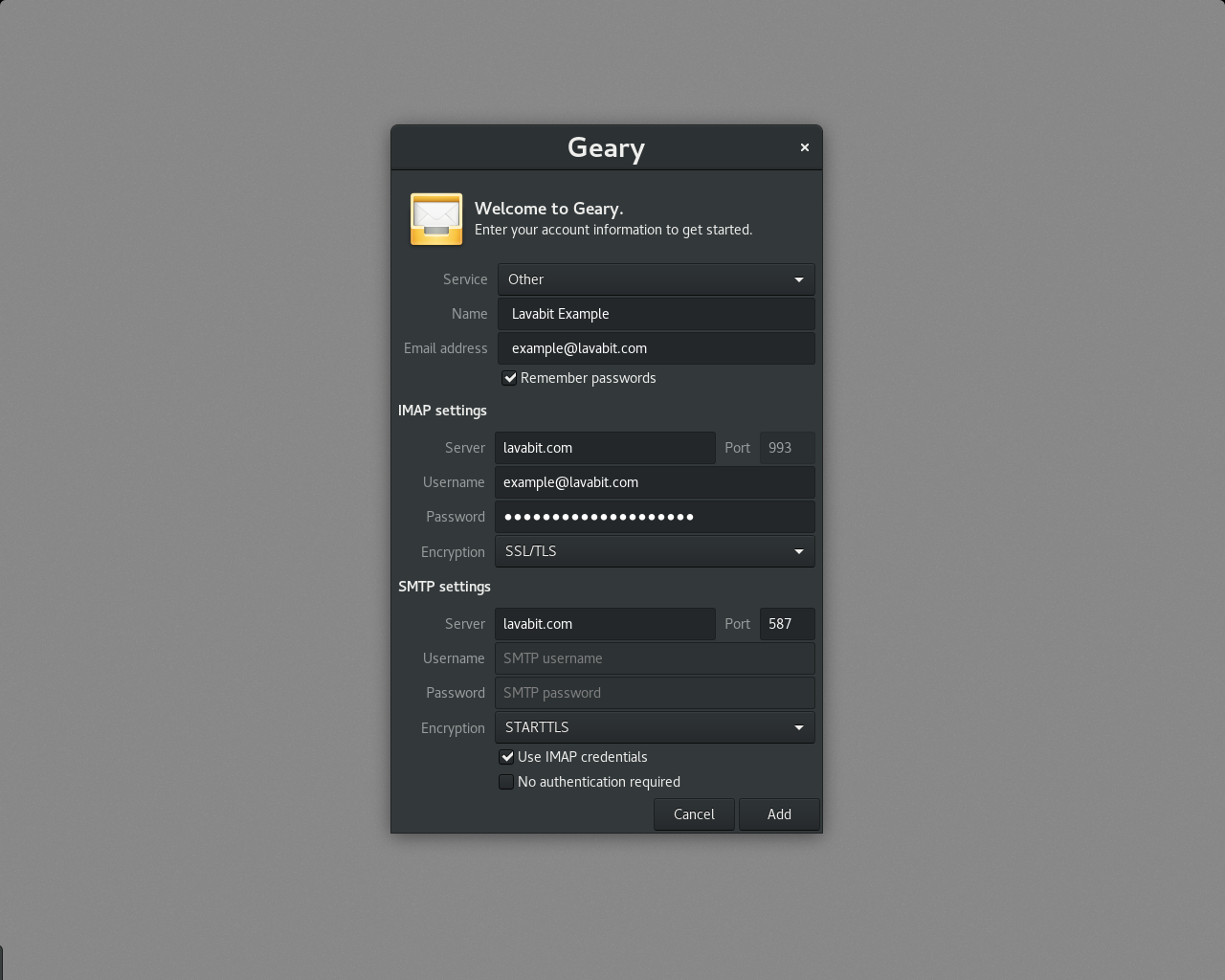
Step Two
After Geary syncs with the mail server, you should see a message from the Lavabit Support Team in your Inbox. You can also try sending an e-mail to make sure your outgoing mail works as well.
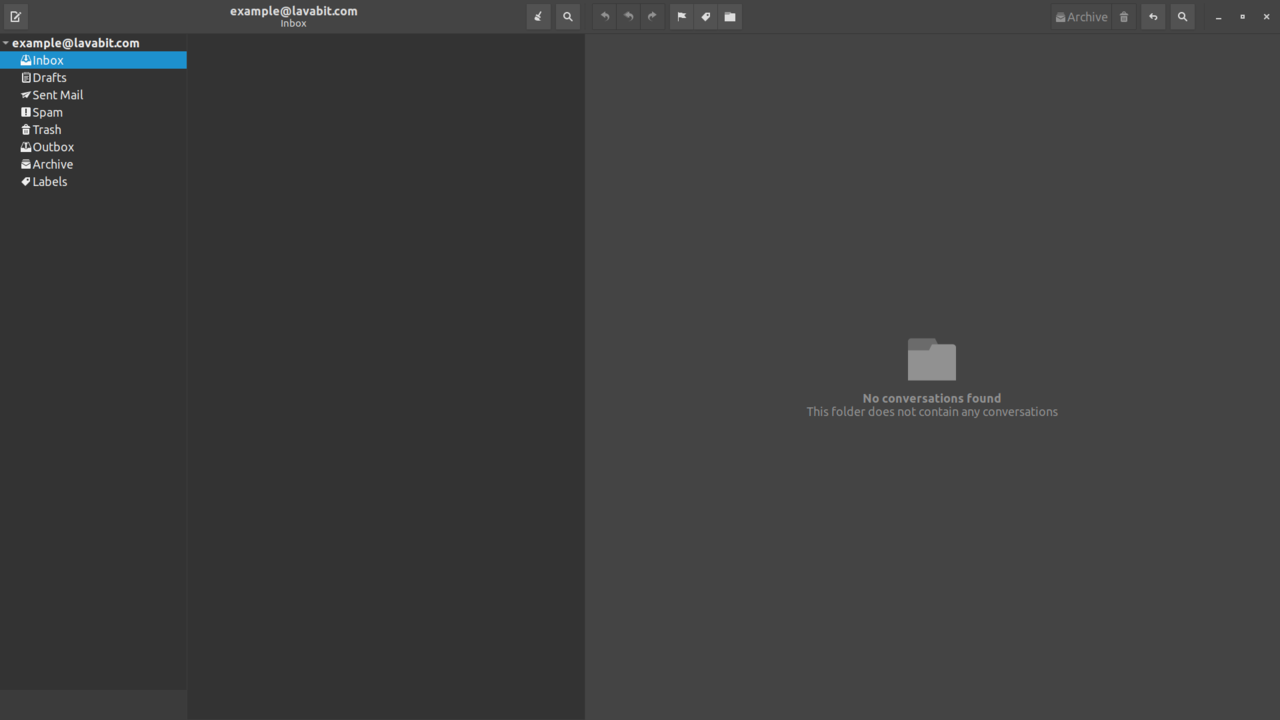
For most users, this is the happy ending to the story. If you hit a snag, please email us at support@lavabit.com.
