The Bat! Tutorial
The Bat! Tutorial
This short tutorial will show you how to configure The Bat! for use with Lavabit.
Step One
When starting The Bat! for the first time, you will be automatically shown the Create New Account prompt. To add a new account to an existing The Bat! installation, select Account > New from the menu.

Step Two
In the Your name field, enter the name you would like to have displayed to your recipients. You will most likely use your full name but you are free to enter anything you wish such as your company name or a short description of the account if it serves a special purpose.
In the E-mail and Password fields, enter your Lavabit email address and password. Make sure the Protocol type selection is set to IMAP or POP and click Next.
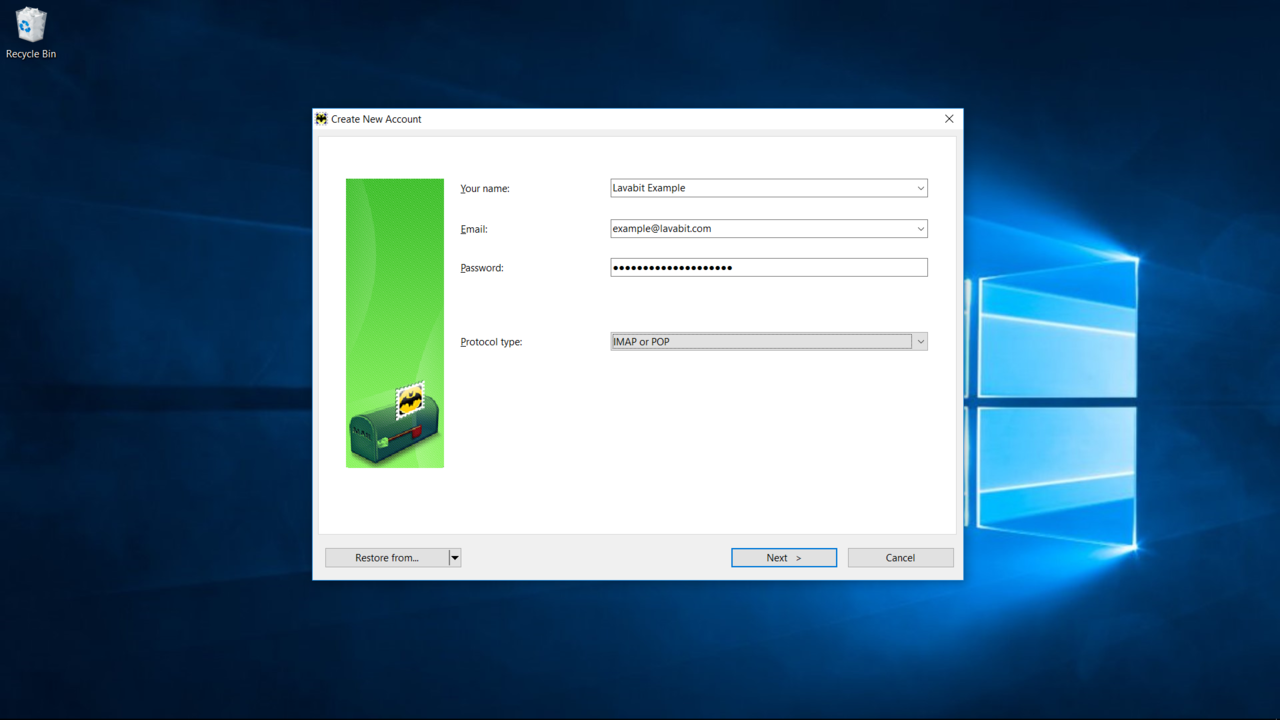
Step Three
Choose either POP or IMAP and enter the server address the Server address field. Choose either STARTTLS or SSL (they both provide the same level of security) and let The Bat! choose the port number. Finally, enter your Lavabit email address and password in the User name and Password fields and click Next.
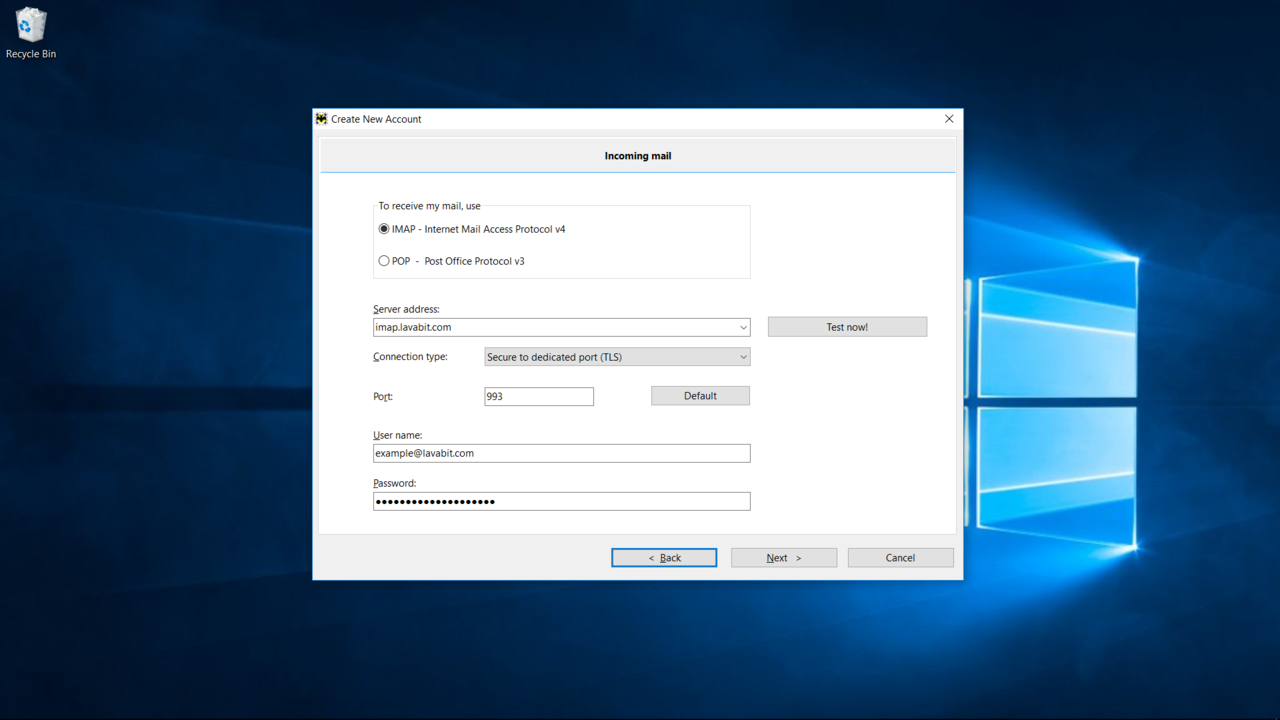
Step Four
Finally, enter your account details one more time and click Next. After The Bat! syncs with the mail server, you should see a message from the Lavabit Support Team in your Inbox. You can also try sending an e-mail to make sure your outgoing mail works as well.
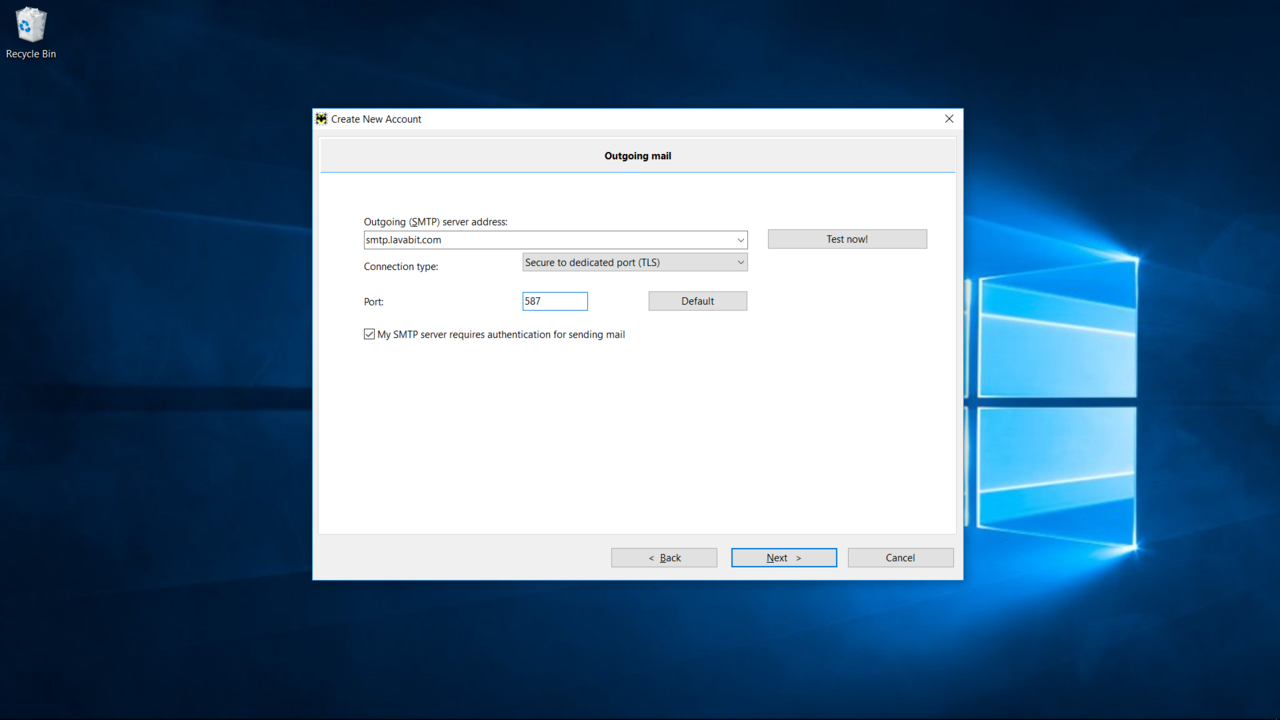 For most users, this is the happy ending to the story. If you hit a snag, please email us at
support@lavabit.com.
For most users, this is the happy ending to the story. If you hit a snag, please email us at
support@lavabit.com.
